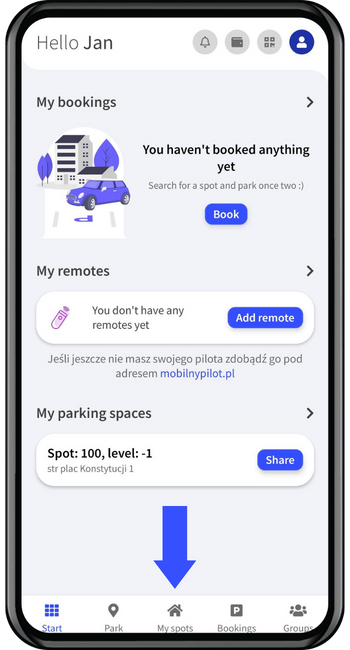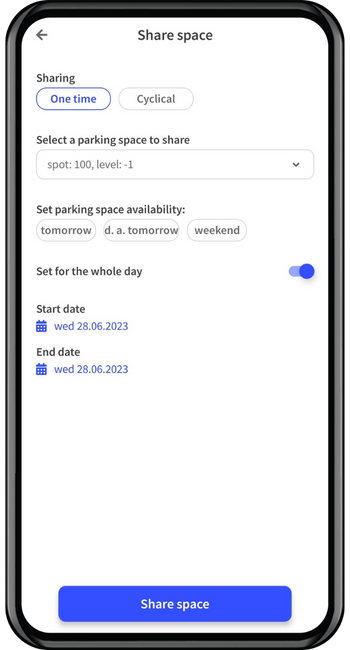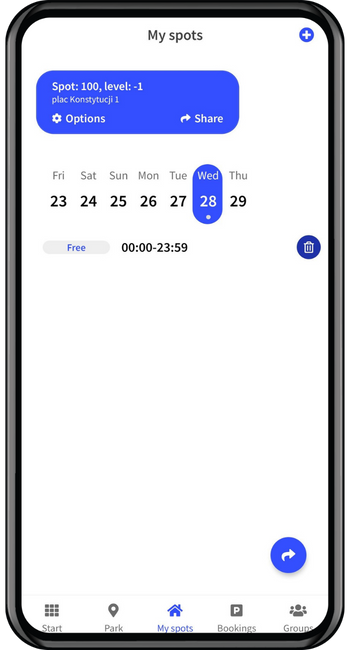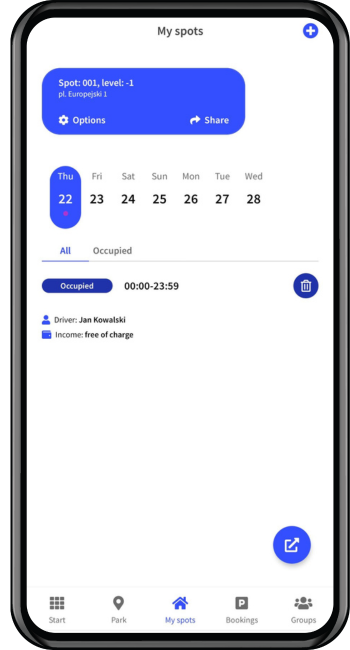Bookings with spot number (mobile payment)
SEE HOW YOU CAN PARK QUICKLY AND STRESS-FREE!
How to use ParkCash for booking paid bookings with spot number?
1. How to create an account?
1.1 Account creation and activation
1. Download the app from either the Google Play store or the App Store.
2. Select "SIGN UP." Remember to use your business domain email address when logging in.
3. Confirm your account activation via the link sent to your business email.
.png)
4. Once your account is confirmed, you will automatically be assigned to a group where you can reserve parking spots.
1.2. Registration by invitation from parking administrator
1. You have received a message to your mailbox inviting you to use ParkCash. Follow the instructions - set your login password in the ParkCash app.
2. Download the app from either the Google Play store or the App Store.
3. Log in with your business email and the password you have established.
1.2. How to make a reservation?
1. On the main screen, select "Park" or "Book". Then select the parking lot you will use.
2. Select the day you want to park and the parking spot. You can also select a random parking spot that will be available on that day. Then you will immediately proceed to confirm your reservation. By clicking on the blue icon, you can filter parking spots by level and sector. Next, confirm your parking details.
3. If you are parking for the first time, enter your car's license plate number and specify the type of drive, the other fields are optional. Remember that you can always add another car during the next reservation.
4. Confirm your reservation by clicking "I book and pay" and make payment by selecting the appropriate form of payment.
5. Once the seat is reserved, you will receive the details of the reservation. The reserved spot will also appear on the main screen of the app. Buttons to open entry/exit will appear on the day of booking.
1.2.1. How to cancel a reservation?
1. Go to the "scheduled"/"active" tab and press "Remove". You will find the history of your bookings in the "Finished" tab.
1.3. How to share a permanently assigned parking spot?
1. Select the "My spots" tab from the home screen, then click "Share" or the icon in the lower right corner.
2. Specify the rules of sharing: you can share a parking spot once (e.g. one day) or cyclically (e.g. every Friday), then fill in the day and time when you want to share your spot with another person. Confirm your choice by clicking "Share spot".
The sharing schedule is visible in the calendar under the shared place, in the "My spots" tab.
3. When you want to cancel the sharing of your spot, just click the trash can icon. Remember that you have to cancel the sharing of your parking spot for each day.
4. When someone reserves your spot you will receive a notification. If you want to cancel the reservation, click the trash can icon, then confirm the cancellation.
1.4. What is the company's parking policy?
Parking policy - ask your employer about the parking policy regarding:
- how many days in advance can you reserve a spot?
- when is the latest you can cancel a parking reservation so as not to incur consequences?
- how long is the maximum that one reservation can last?
- how many active reservations can you have at the same time?
1.5. How to open the entrance/exit?
Ask the Office/Property/Facility Manager how you can open the barrier/gate at your office.
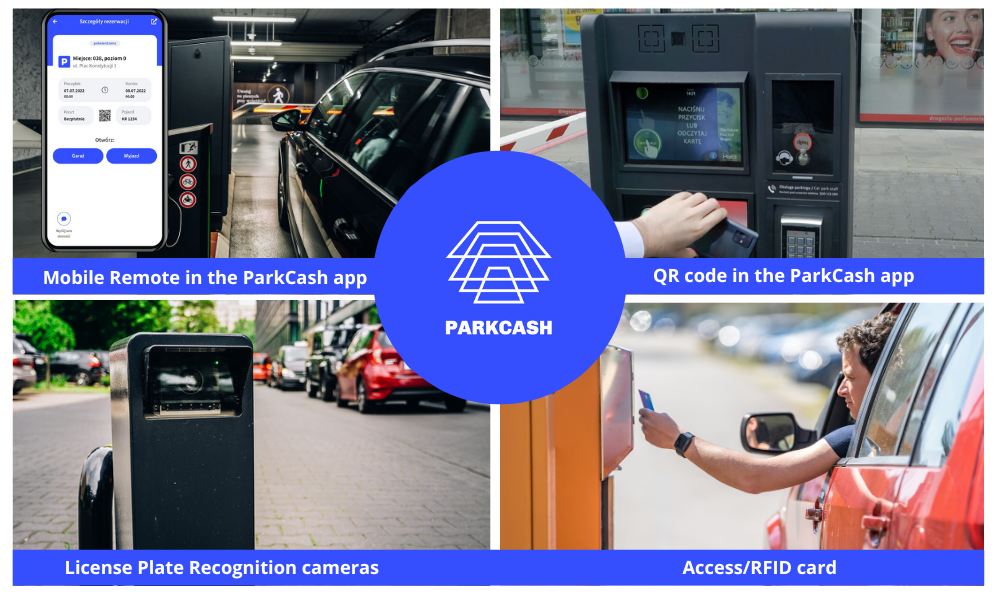
If the opening of the barriers in the building is supported by the ParkCash Mobile Remote Controllers, please check whether the phone has access to the Internet, ParkCash App can use GPS/location, ParkCash App has permission to use Bluetooth, Bluetooth is ON and please drive close proximity to the reader at the entrance/exit. If QR code readers are available in your car park, please scan in the reader the QR code available in the booking. If the entry is for an LPR (number plate recognition) camera, please maintain/clean your vehicle registration.
1.6. Reporting errors and complaints
If you have found an error or have a suggestion, then fill out the form below.






.png)
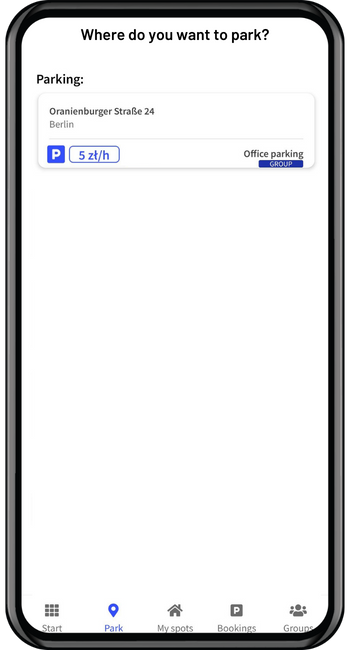
.png)
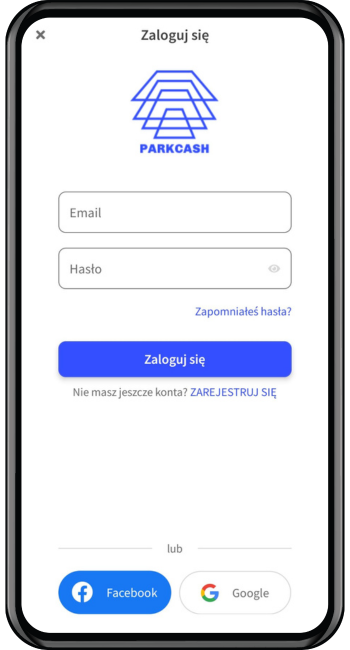
.png)
.png)
.png)
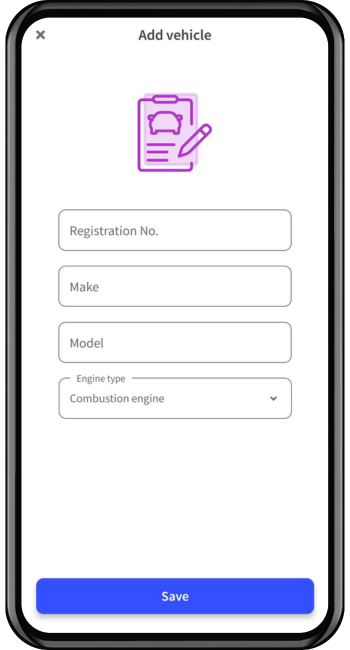
.png)
.png)
.png)
.png)
.png)